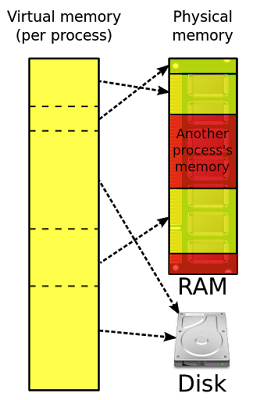 Even though virtual memory is an old concept, very few users understand what it means and how to manipulate it. On Windows, virtual memory is usually referred to as a "Paging File". Linux users will recognize virtual memory as their swap partition. Macintosh OS X uses some of the same virtual memory management technology as the Linux/UNIX family of operating systems.
Even though virtual memory is an old concept, very few users understand what it means and how to manipulate it. On Windows, virtual memory is usually referred to as a "Paging File". Linux users will recognize virtual memory as their swap partition. Macintosh OS X uses some of the same virtual memory management technology as the Linux/UNIX family of operating systems.What is virtual memory
Because RAM can be very expensive, and hard drive space - on a per-megabyte basis - is cheap, it can be more economical for users with older systems to assign some of their hard drive space as virtual memory in order to speed up their PCs. Users who have newer, faster machines can speed up their computers by buying more RAM instead of cannibalizing their hard disk space.
(For best performance, do not set the initial size to less than the minimum recommended size under Total paging file size for all drives. The recommended size is equivalent to 1.5 times the amount of RAM on your system. Usually, you should leave the paging file at its recommended size, although you might increase its size if you routinely use programs that require a lot of memory.)
Making sure you need to speed up your computer by using virtual memory
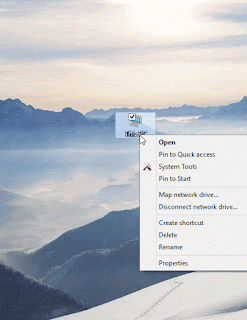 Virtual memory should only be used by users who have older, slower PCs. Users with brand-new PCs should avoid using virtual memory altogether. If your PC has less than 512MB of RAM, and at least 4GB of hard drive space free, you should make sure virtual memory is enabled. Under Windows *, you can do this by right-clicking the "My Computer" icon on your desktop and choosing "Properties". Navigate to the "Advanced" tab, and press "Settings" in the "Performance" area.
Virtual memory should only be used by users who have older, slower PCs. Users with brand-new PCs should avoid using virtual memory altogether. If your PC has less than 512MB of RAM, and at least 4GB of hard drive space free, you should make sure virtual memory is enabled. Under Windows *, you can do this by right-clicking the "My Computer" icon on your desktop and choosing "Properties". Navigate to the "Advanced" tab, and press "Settings" in the "Performance" area.The "Performance Options" dialogue box will appear. Press the "Change" button under "Virtual Memory" to bring up the "Virtual Memory" dialogue box. Typically, the Virtual Memory control panel will show part of your C: drive being used as virtual memory.
Optimizing your virtual memory settings to get a faster PC
When Windows has to change the size of your virtual memory, or paging, file, it can slow down and crash your programs. The best thing to do to avoid this is to manually set a size for your paging file. Select your C: drive from the list in the virtual memory management console and choose "Custom size". Enter a value, in megabytes, equal to twice your total amount of RAM. For instance, if you have 256MB of RAM, your paging file should be 512MB. Make sure you set the Initial Size and the Maximum Size to be the same value. Also, ensure that you only have one page file.
If you have more than one physical hard drive, you should consider storing your paging file on your non-system drive. This will allow your operating system more rapid access to the paging file and avoid disk thrashing and fragmentation on your system disk.
Disadvantages: Is virtual memory slowing down your PC?
Although hard drive space is cheaper per megabyte than RAM, using hard drives as virtual memory devices has serious performance drawbacks. If your system has more than 512 MB of RAM, you should avoid using a paging file altogether. Although paging files may allow you to run programs you otherwise couldn't, using them unnecessarily means your computer is storing fast-access data to hard disk instead of RAM. When your computer goes to retrieve this data, your hard drive has to spin up and send it to the system instead of the system having direct access to the data over RAM.
Despite its importance to the Windows operating system, the Windows Registry is often misunderstood and even more often ignored. The Windows Registry is a database that stores settings, options, and other information upon which your favorite programs, games, and applications rely. Without the Windows Registry, none of your customized settings, folders, or options would be remembered. Your computer would seem like it was fresh from the factory every time you turned it on!
Although your applications usually operate on the Registry for you, saving your options and remembering your settings, it is occasionally necessary to go in to the Windows Registry to perform repairs or modifications. If your system is crashing or rebooting itself - or worse yet, if your computer won't boot at all - you should consider delving in to the Windows Registry database and trying to manually repair the error.
Sign up here with your email

ConversionConversion EmoticonEmoticon